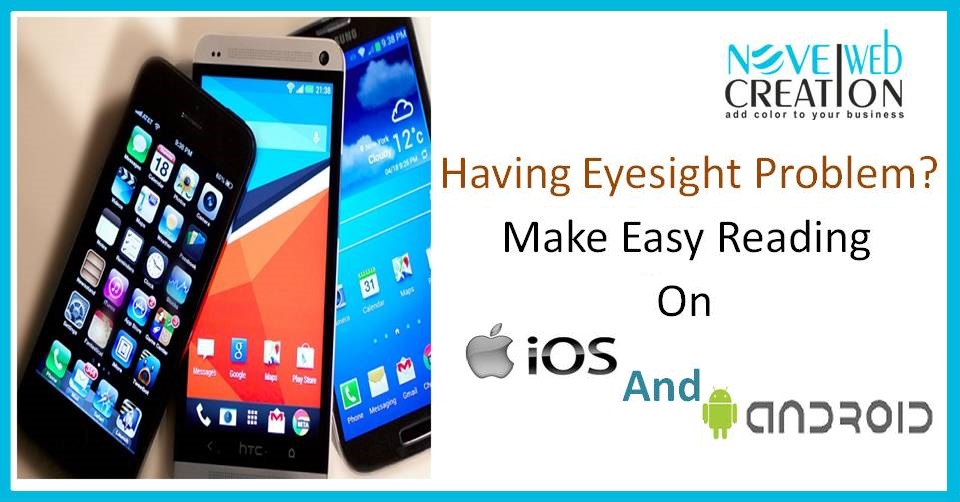
The software’s which are in your smartphone has bunch of option to enhance readability whether you have a problem with your eyesight or you just want to spend less time on glancing. Here are the tips to get text bigger and sharper on the latest version of Android and iOS.
In iOS you’ll find the accessibility options in iOS 8.1 by opening Settings and tapping General and Accessibility. Theirs is a option with Larger Text option where you can toggle on or off as well as a Bold Text feature that requires a device restart to change setting. Tap on Larger Text and you can set your preferred text size, which will be applied system-wide.
The new setting will change all of Apple’s applications, like Mail, Messages, Settings itself, the App Store etc. A range of third-party apps may not follow this lead, so you’ll have to check within the settings for each individual app if they don’t fully support iOS’ accessibility theme. Safari never automatically increases the size of text on websites, but if you activate the Reading Mode feature then the accessibility settings are applied.
Android does have an on/off switch for bigger text, but it doesn’t have a slider. From the Settings app select Accessibility and then large text to switch on the feature. As Compare with iOS you’ll find this new setting is applied just about everywhere from the lock screen to Gmail, so you can occasionally come across a third-party app that refuses to play along.
In another feature of Android on the accessibility menu you’ll find color inversion and high-contrast text options that may be of use for you, both of these features are labeled as experimental in the latest Android version.



